Presets folder issues on macOS
With recent versions of macOS, you may encounter permission issues with the presets folder.
Depending on the plugin this can manifest in different ways:
- the dedicated presets installer fails to copy the files.
- you are unable to save user presets.
You can use the following procedure to fix this issue:
- open your user library folder (hidden by default, see this page for instructions on how to access it)
- open the
Audio/Presetsdirectory inside the Library folder - in
Presets, create anInear_Displaydirectory (note the underscore) if it does not exist - set the permissions of the
Inear_Displaydirectory you just created to read/write for everyone.- see this page for details on how to set the permissions
- Apply the same permissions recursively to every subfolder by selecting
Apply to Enclosed Items...in the menu at the bottom of the info pane
- If you had issues with an installer, run the installer again, and it should be able to populate the folder
For reference here is a screenshot of the directory structure:
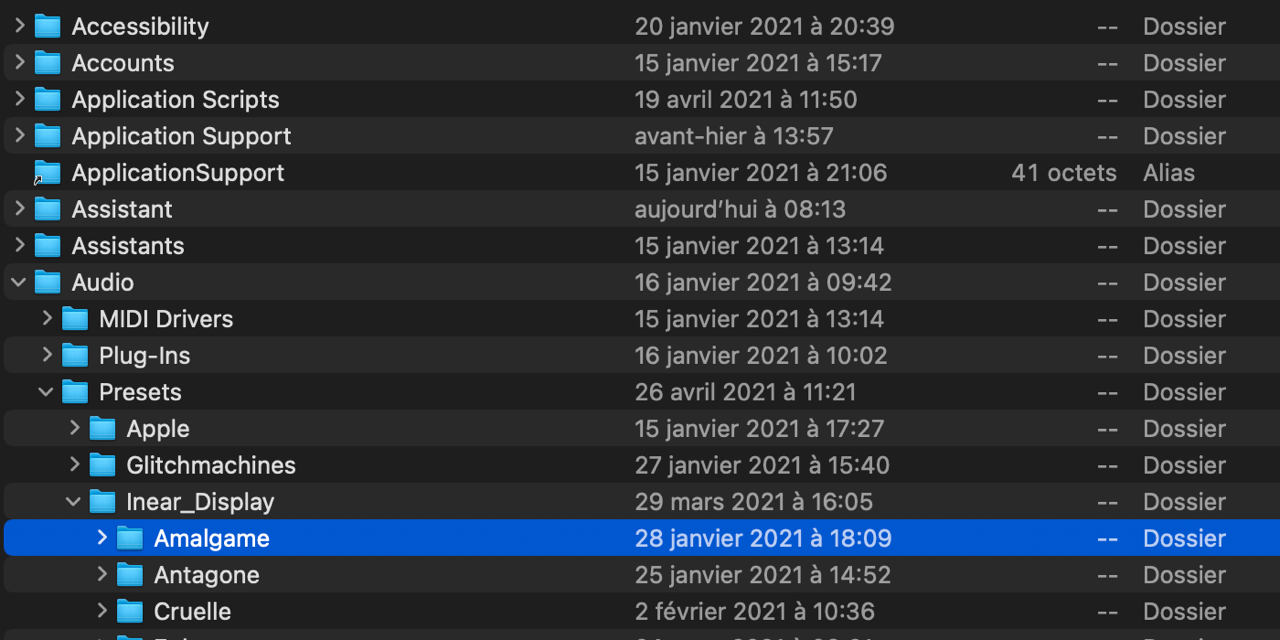
If you need to create a folder for a specific plugin in the Inear_Display folder, it will
usually be
named the same
as the plugin (please refer to the installation instructions in the plugin user guide where a different
naming
convention will be mentioned if there is one).